Learn how to use a Hub in ClassView
Hubs are static meeting spaces where you can instantly join and host sessions. You can email invite others to join a Hub as well as dial-out to room systems.
- To start a session using one of your Hubs, simply Select Join Session, in the Hub that you would like to use.
- To share the joining details with invitee's simply select the Copy Link option that copies the Hubs unique hyperlink to the clipboard so you can share it.
- Alternatively to send the Invite via email, select Invite this will populate an e-mail with the session joining details, and PIN if set. You can then send add the email addresses of your invitees, whether they are members of ClassView or guest participants.
- Settings (Three Dots) When selected, you can also create an email invite for invitees from there to your Hub. As well as view the static joining Details for individual Hub.
- When you have shared your joining details and you are ready to start your instant session, select Join Session.
- You will then have the option to join over the ClassView Desktop App or Browser and check your audio and camera is selected before joining the session.
Join a ClassView Session over ClassView Desktop App
Set PIN
- Add an extra layer of security to your hub by setting a PIN. The PIN can be changed or removed at any time. To set the PIN select and enter the four digit number you would like to set.
- Participants will be promoted to enter the PIN before joining the session.
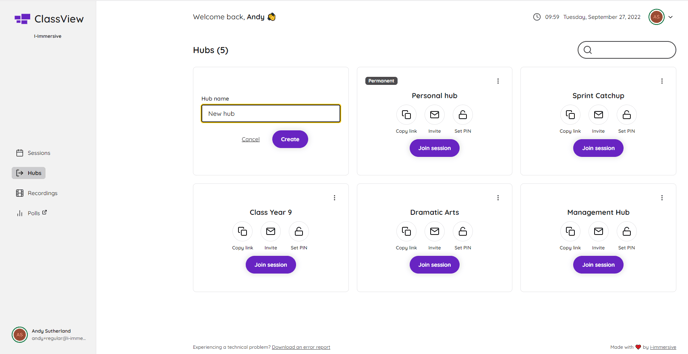
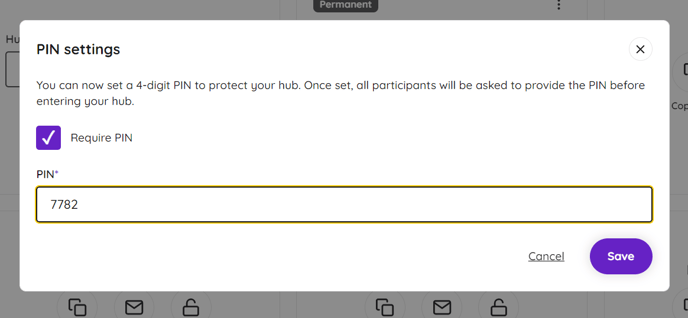
Contact support
Contact our dedicated and experienced support team for any ClassView related support enquiries.
Call support: 0330 053 1700
Email: support@classview.com
