A quick guide to joining a ClassView session using your Browser and browser requirements.
Once a ClassView session is scheduled by you or another participant, an email invitation with all the details to join will be sent to you.
- To join using your browser, simply click on the link provided in the email to join the session
- You can easily select the 'Join from your browser' option in a new window that opens up.
-
If you haven't signed into ClassView yet, simply input your name before joining the session.
You might be prompted to allow ClassView access to your camera and microphone. A pop-up window will appear for you to grant permission for this.
- To learn more about in-call tool bar and functions available read our guide The ClassView in-Call Toolbar
-
Do you need to check Browser Requirements?
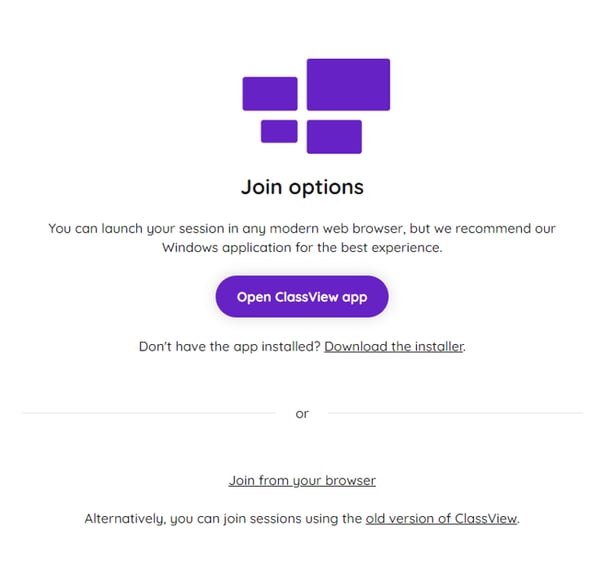
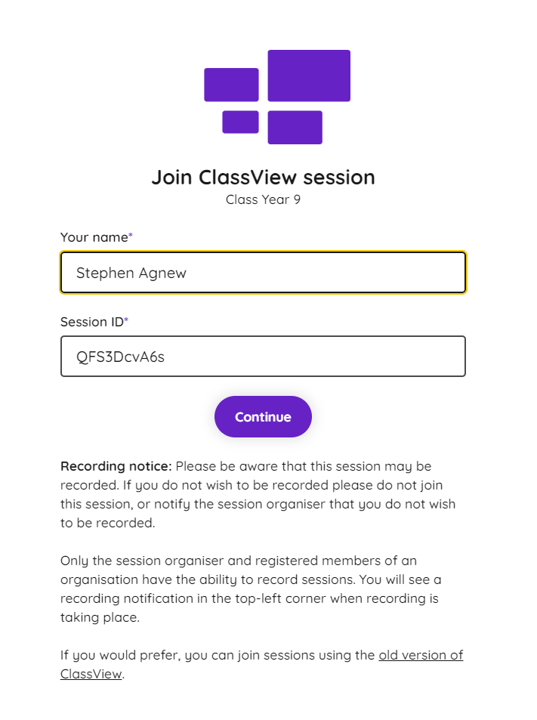
Contact support
Contact our dedicated and experienced support team for any ClassView related support enquiries.
Call support: 0330 053 1700
Email: support@classview.com
